Frequently Asked Questions
DATA
Where does the data on GeoCommons come from?
The data you find on GeoCommons is uploaded by members like you. Currently, GeoCommons includes data from a wide range of sources such as government agencies, non-governmental organizations, and neogeographers.
How do I know the data on GeoCommons is accurate? What if I find an error?
On each Data Profile page members can rate the dataset and will soon be able to leave comments about any issues they have found, which is an excellent way to help build a quality geodata repository. As with open-source software and wikis, the GeoCommons data will continue to improve via community contributions over time.
Can I upload my own data onto GeoCommons?
Sure! As long as you’re willing to share it with the GeoCommons community and abide by the Terms of Use, you can upload as much data as you would like. If you were looking for an answer that has more to do with how you can upload data to GeoCommons that’s not in KML or Shapefile format, try this answer.
Are there any restrictions on the use of the data on GeoCommons?
According to the GeoCommons Terms of Use, the data uploaded to GeoCommons must be made available to the community under a Creative Commons Share Alike - Attribution license. Essentially this means you can re-use the data as long as you attribute the source, but please refer to the GeoCommons Terms of Use and the Creative Commons Legal Code for more information.
What data formats does GeoCommons support? Can I upload data in Excel or some other format?
You can upload data to GeoCommons in the KML or KMZ formats supported by Google Earth or the Shapefile format supported by ESRI, and you can download data as KML and CSV files. If you want to add data in another format, like Excel for example, there are a number of resources you can use to convert it into KML and then upload it to GeoCommons.
You might like to try a beta service from terra IMS called geoXtract that provides a lot of useful functionality in one spot (it handles XLS, MDB and CSV files, for instance, geocodes U.S. street addresses, and lets you save and publish your map projects).
geoXtract, like a few other tools that convert data, is offered free for a basic version of the service. You might also like to check out BatchGeocode.com, KaMeLwriter, Juice Geocoder, EarthPlot and Mart Web Studio, which do some different things, like convert a GeoRSS URL into KML, for instance. If you’d like to enlighten us about these or any good tools for creating KML files from other data formats, please drop us a line.
Also, we’re always trying to make GeoCommons more useful, so if there are data formats you’d like to see supported, please let us know and we will take the suggestions into account!
Can I keep my data on GeoCommons private?
We expect to support private data in the future for an additional cost. If for some reason you just can’t wait and need to work with private data on GeoCommons right away, please contact us, indicating your need and giving us a little information about what you’d like to do.
Can I delete my data after I’ve uploaded it?
Sure. You can delete data you’ve uploaded at anytime.
What data projections does GeoCommons support?
GeoCommons uses the Google Maps API to provide base maps and satellite imagery. Google Maps uses the Mercator projection. Data uploaded to GeoCommons that’s in the Mercator projection or in an unprojected format should match up with the images and locations you see on the map.
Some geographic data, particularly at a more local scale, comes in other projections, however, and may need to be unprojected before you load it into GeoCommons. If you find data that doesn’t appear in the correct location on the map, this is likely the problem. If you’d like to find out what projection your data is in, you can read the metadata that usually accompanies geodata files. For Shapefiles, you can find this information in the .prj file.
Once you know the data projection, you can convert it to an unprojected format and then load it into GeoCommons. We will likely add support for other data projections to GeoCommons in the future. Please let us know if this problem affects you, and what projection your data is in.
HEAT MAPS
In general, a heat map is a visualization tool that is used to understand relative concentrations. Areas that appear hotter have relatively more of whatever things you are visualizing. For example, you could make a heat map of all the cities in the United States, and you would see that the Northeast appears hotter than the Midwest because cities are more geographically concentrated in the Northeast.
The heatmaps you see on GeoCommons are different because they take into account values as well as just location. This means that you can make a heatmap to visualize not just where there are more cities, but also where there are more cities with higher populations, for example.
What do the colors on the heatmap mean?
There are 3 basic things to remember when interpreting the colorful heatmaps you see on GeoCommons:
1) Bright = Hot = More.
2) Everything is relative.
3) There are no units.
One of the cool aspects of our heatmap technology is that it can make heatmaps of more than one dataset. So, if you wanted to find a neighborhood that had low crime rates and high school test scores, you could combine those variables into one heatmap. Since the units of the various datasets you combine are usually different (numbers of burglaries versus standardized test scores, for example), we have to normalize them. Normalizing means we get rid of the original units and replace those numbers with a relative score between zero and one. The highest value on the screen receives a score of one, and the lowest receives a zero. This way we have numbers that can be added together to make a heatmap from multiple datasets with different units.
The hotspots change as you move around the map because they show the highest and lowest values relative to the points visible on the screen. Every time you pan or zoom the map, the relative heat score is recalculated based on the data for the points in the new geographic view.
Why isn’t there a legend on the heatmap?
There is no legend on the heatmaps you see on GeoCommons because there are no unit values associated with the colors. So that you can view multiple datasets with different units on the same heatmap, we replace the unit values with a relative score between zero and one. The highest value on the screen receives a score of one, and the lowest receives a zero. This way we have numbers that can be added together to make a heatmap from multiple datasets with different units.
Why do the hot spots move when I pan or zoom around the map?
The heatmap generates color based on the values, or attributes, attached to the different points (or lines or polygons as the case may be) in the map viewer window. So, the heatmap indicates which points in view have relatively higher values and are closer together.
This means that when you move the map viewer to cover a new geography (zooming in or out or panning the map), the heatmap is recalculated according to the new view. See “What are heatmaps?” for more information.
Why do the data or the heat spots on my map appear to be located in the wrong place?
GeoCommons uses the Google Maps API to provide base maps and satellite imagery. Google Maps uses the Mercator projection. Data uploaded to GeoCommons that’s in the Mercator projection or in an unprojected format should match up with the images and locations you see on the map.
Some geographic data, particularly at a more local scale, comes in other projections, however, and may need to be unprojected before you load it into GeoCommons. If you find data that doesn’t appear in the correct location on the map, this is likely the problem. If you’d like to find out what projection your data is in, you can read the metadata that usually accompanies geodata files. For Shapefiles, you can find this information in the .prj file.
Once you know the data projection, you can convert it to an unprojected format and then load it into GeoCommons. We will likely add support for other data projections to GeoCommons in the future. Please let us know if this problem affects you, and what projection your data is in.
FOR DEVELOPERS
Can I develop my own application using GeoCommons?
Yes! GeoCommons is built on FortiusOne’s GeoIQ Web Services platform, which you can use to build rich geodata visuals into your own applications. When you sign up for a free account on GeoCommons, you automatically get a GeoIQ API key (shown on your Profile page). Please see the GeoIQ Developers page for more instructions. You might also like to check out or subscribe to the RSS feed on FortiusForge, where the dev team shares random and hopefully cool technology snippets.
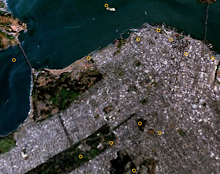

1 comment:
I uploaded my dataset into geocommons [1] and made a map out of it [2], but I don't see the option to create a heatmap. Does the heatmap visualization require the features to have a value?
[1] http://geocommons.com/overlays/183939
[2] http://geocommons.com/maps/122481
Post a Comment